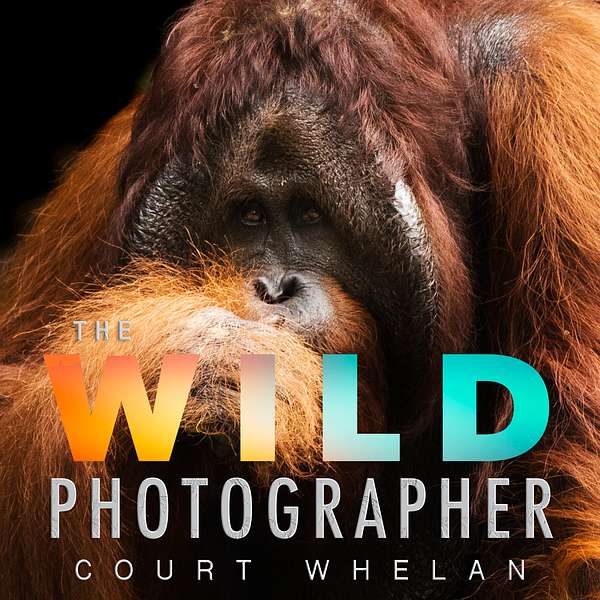
The Wild Photographer
Learn techniques, tips, and tricks for improving your wildlife, travel, landscape, and general nature photography with Court Whelan. Whether you consider yourself a beginner, serious hobbyist, or advanced professional, this is the way to rapidly understand and implement new skills to elevate your photography to new heights.
The Wild Photographer
Behind the Scenes: My Complete Workflow for Downloading, Processing, and Storing my Digital Photos
In this enlightening episode of The Wild Photographer, Court Whelan, a seasoned wildlife photographer and conservationist, takes listeners on a journey into the heart of nature photography. Sharing his personal experiences and expertise, Court unravels the secrets behind capturing stunning wildlife moments. From understanding animal behavior to mastering the art of storytelling through images, Court emphasizes the power of photography in connecting people to the natural world.
-------------------------------------------
Want to turn your passion for photography into profit?
Download the FREE guide now and kickstart selling your stock photography journey today. https://bit.ly/guide-to-selling-stockphotography
-------------------------------------------
Listeners will discover practical tips and ethical considerations for wildlife photography, as Court highlights the importance of patience, preparation, and respect for the environment. Whether you're a photography enthusiast or simply curious about the craft, this episode offers an inspiring and educational perspective on how to create impactful images that tell powerful
Expect to Learn:
- How to use patience and observation to capture the perfect wildlife moment.
- The best equipment and settings for wildlife photography.
- Techniques for shooting in challenging environments.
- Ethical considerations for photographing animals in their natural habitats.
- Tips on storytelling through photography.
Court's Websites
- Check out Court’s photo portfolio here: shop.courtwhelan.com
- Sign up for Court's photo, conservation and travel blog at www.courtwhelan.com
- Follow Court on YouTube (@courtwhelan) for more photography tips
- View Court's personal and recommended camera gear
Sponsors and Promo Codes:
- ArtStorefronts.com - Mention this podcast for free photo website design.
- BayPhoto.com - 25% your first order (code: TWP25)
- LensRentals.com - WildPhoto15 for 15% off
- ShimodaDesigns.com - Whelan10 for 10% off
- Arthelper.Ai - Mention this podcast for a 6 month free trial of Pro Version
Welcome back to the Wild Photographer. I'm your host, court Whalen, and I've got a doozy of an episode today, but doozy in a good way. This is an episode that's been requested time and time again, so this is delivered with popular demand. The episode on my entire workflow of taking photos, storing them in memory cards, putting them on the computer, organizing and some basic editing. So, in other words, what we call it in the industry is DIT. Don't worry about the background and the meaning of all that, but essentially it's the start and end of everything with digital information technology. Well, okay, cat's out of the bag. Dit stands for digital information technician on normal film sets and photo shoots, but it's essentially the role of managing the product, managing the digital information. That is really the be all end. All the creativity, the vision, the location. That's all super duper important, but getting those files safely stored back to your home computer, storing them permanently, being able to access them when and how needed and also being able to edit them with ease and proficiency is what we're talking about today. So it's actually a very, very lengthy topic. What I'm going to be delivering today is my personal workflow, so on one side of the coin. I'm saying this. So you realize it's my personal, subjective view on all this. It's not the be all end all, it's not the answer that everyone seeks or needs or will come to on their own. But I also must say it's from 20 years of doing this in the digital age and I've honed and refined to continue to hone and refine my practice and I think I've got a pretty darn good setup, at very least for me, but I think that translates to a lot of other folks out there. So, without further ado, behind the scenes, my complete workflow for downloading, processing and storing my digital photos.
Speaker 1:Before I begin, like to give a quick shout out to lensrentalscom, sponsor of the podcast. If you use wild photographer 15 as a promo code, you're going to get 15% off your lens rental, which is awesome. And, as I always say, renting lenses is a really, really cost effective, efficient and meaningful way to try out new technology, new gear, sometimes fancier gear than you may otherwise think about, but then you ultimately fall in love with it and it turns your photography into something even more grandiose and awesome in the end. So lensrentalscom wildphotographer15 is your 15% off promo code, which is pretty darn sweet. Let's get into it, starting at the beginning, taking the shots.
Speaker 1:What do I do to take my shots? Well, I have a camera has dual memory card slots and I have one compact flash and I have one SD memory card. This is how I record all my images, but I actually have them set to two different things. The SD card goes to photos and the compact flash goes to is actually a CF Express, compact flash express. That is only video. The reason I have that is that way, when I know I need some video, I can take my video card out and I'll just sort through all the photos. And then, vice versa, when I need just my photos to process after a photo shoot, I'm not sorting through, needing to download literally hundreds of gigabytes of video to then sort through just for a couple photos. I find it works really really well.
Speaker 1:When selecting memory cards, a huge thing for me is to get the fastest and really darn good memory cards. There are so many on the market today. It's very easy to be tempted on Amazon or B&H or anything else out there to go for the $19.99 memory card. Memory is cheap in the grand scheme of things. Upgrade, get a good memory card, and what that really means is not just the size of the memory card. The size is very important because that allows you to essentially worry less between shoots or within a single shoot that you're going to use all your memory. You can always delete photos, but it's hard to add memory when you run out and you're in the middle of some awesome wildlife spectacle or a beautiful sunrise. That's the most inopportune time to run out of memory. But it happens each and every time, shouldn't say each and every time. It happens often, too often for me in the past. So I've fixed that by getting big 256 gigabyte, 512 gigabyte. I'm sure my next memory card's gonna be over a terabyte once I start looking at new cameras and all that. So get big memory.
Speaker 1:But more importantly is the speed of your memory card, and there's a lot of different ways you can tell speed. Usually it's a number in an MB slash S megabytes per second. But it's a little more complicated than just getting a fast number, because sometimes that's the read speed, sometimes it's the write speed. Write meaning like writing onto the memory card. What you really want to look for and fortunately memory cards have simplified it is now they use a U terminology U1, 2, or 3, and that basically tells you how fast you can read and write to your memory card.
Speaker 1:Essentially, how many photos can you take in a row? Or video, how big a video, how many frames per second can you take? So I always get U3. Big a video, how many frames per second can you take? So I always get U3. That's the fastest they have, at least at the time recording this podcast. They could have something faster in the coming years or coming months even, but U3 is going to really set you up for just about any photography that you need, unless you have one of these newer cameras like the canon r1 that shoots like 30 or 40 60 megapixel shots per second. Like you might need something different there, but for most of us that are shooting between 10, maybe even 15 shots a second, I'll be honest, that's even on the very, very fast end of the spectrum. U3 is fine. I use u3 for 100 120 frames per second 4K video. So it's like slow-mo 4K video and it works just fine. So U3, it's going to cost you more than the others, but it's not that much money in the grand scheme of things. It's going to future-proof, you're going to have it, it's going to last longer. It's definitely the way to go, so 100% recommend that.
Speaker 1:I do want to talk about the contrast between multiple smaller memory cards or one big memory card, because I do know a lot of photographers that feel strongly that it's better to have multiple small cards in case one of them fails, and that's a really darn good point, even though I prefer what I view as the easier route of just having one or two big cards. I can understand where they're coming from, because sometimes you do have memory card failures. I've, fortunately, never had one in the field, and I'm, honestly, in the field a lot, like you know, up to 100 days a year so it's enough that I feel like I've really tested it Again why you get good, expensive memory cards, but it's worth considering, instead of getting one 512, maybe getting four 128 gigabyte cards if you need that redundancy. Again, though, what I found is, with the smaller memory cards, I'm changing them more often. I'm running out. I'm missing that sunrise, I'm missing that wildlife spectacle. It's happened to me enough times. I no longer do that, so just keep that in mind.
Speaker 1:The other thing that I am really thinking about is to not be overly gratuitous in taking my photos. There was a time in my life when I really just tried to shoot, shoot, shoot and worry about culling later and just going, going, going and just taking as many photos as possible. I am much more judicious now in that I will take rapid burst photos, but it's only if it's some sort of really awesome wildlife behavior. I am no longer taking five, six photos of the same landscape shot. I'm really, really deliberate, you know. I'm not just going to walk up on a scene and take the first shot with whatever camera settings are dialed in. I'm going to pause for a moment, look at the scene, even if it is a sun rising or a sun setting.
Speaker 1:I am going to be very, very judicious, mainly because I don't have the time, the energy, the bandwidth to go through tens of thousands of photos after a trip anymore, and I don't think you should either, even if you have the time or the bandwidth. It's something to be very, very cognizant of. Take fewer photos. It helps you appreciate what you have. It helps you spend more time editing those photos versus the culling. We only have so much bandwidth. We can only give so much of our time to some of these things. So spending more time on what counts, which is the editing so much of our time to some of these things. So spending more time on what counts, which is the editing, than the culling highly recommend it.
Speaker 1:So if I'm in front of an amazing landscape photo, I might take two or three shots, but I'm definitely not taking, you know, 10, 15, 20, with this idea in mind that the more the merrier. Oh, I should take it at F5, f11, f22. I should take it at 1 over 40th of a second. I should take it at ISO 2000, 1000. I'm going to take what I think is the best and then one or two variations tops.
Speaker 1:Then the other thing, when we're talking about the field right now, when I'm actually taking the photos, is, once I come back from the day, I always want to make sure I have at least two copies of every single photo I've taken. So what that means is very often is I have a photo in my camera, on the memory card, and then I've downloaded that once to my computer's hard drive. Okay, so what that means is, without deleting memory card, I still have the photos on the card safe and sound, and then I have a backup copy on my computer, safe and sound. Now, frankly, the copy of my computer really turns into the primary copy, because that's what I'm gonna start editing as I go along, but nevertheless two copies. So what happens when you need to download your memory card and delete it? Well, that's when an external hard drive comes in handy. So I still like having a copy on my computer itself because I find I could edit and sort and deal with them much faster.
Speaker 1:The speeds, the transfer speeds, are not an issue. If I were to put everything on two different external hard drives, I'd be editing and moving and viewing via that cable to the external drive, which, even if it's a really fast one, it's going to slow it down a little bit. So again, my choice option is to have one copy in the computer and then one external hard. Slow it down a little bit. So again, my choice option is to have one copy in the computer and then one external hard drive, usually a solid state drive that does allow for very fast transfer. It would allow me to edit mostly just fine if I really needed to.
Speaker 1:But more than anything, I just need one external hard drive that is some sort of safety mechanism in case my computer goes to put or in case my hard drive goes kaput, and then, yes, what I do is, if I run out of memory or if I feel like I'm going to need a lot more memory in the coming days, I will delete that memory card. It's always a little bit bittersweet because it is essentially erasing these creations, this art that I've made. But knowing that I have redundant backups is really, really a key thing. And then for me, what I do is I do a low level format of my card. I've heard, and I do believe, that it's the safest way to reset a memory card. Sometimes if you do a high level format, it can scarify the card a little bit like. I don't really even know what that means. I know what scarify means that means like scarring the card but I don't know exactly how the mechanism works to erase data. But I'm told again, low level format, which most cameras allow you to have, is the safest way, even safer than just going through one by one and deleting or going to a setting that says erase all.
Speaker 1:Formatting tends to be the best way to go for long term health of your memory card. And going back to what I said before, getting really good memory cards is an investment. So you want to protect those things and you definitely don't want to have a risk of those failing in the field. So I go through a couple extra little cognizant steps to make sure that that happens. Just fine, okay, fantastic. So that's pretty much all the stuff going on in the field.
Speaker 1:You can see I have, I have notes here, I am looking at this, uh, we're moving on to uh, either in the field or at home, but usually what I'm doing is, once I'm organizing my photos, I'm looking at this as the next stage of evolution in my, my DIT process. So really what I do again this is me personally, but I found it really good is I set up a folder on my computer or in whatever drive I'm actually using as my working copy. Remember, I have a redundant copy, which is great, but I'm not working off of that. I'm making all my changes, my edits, my renaming, that sort of stuff to my primary copy and will revert to the backup copy if shit hits the fan, not as a primary thing, not as like. I'm not going to be swapping between these two copies. So there will be things that I do to my primary copy that I may not do to my backup, simply because I don't plan on using the backup. We'll talk about permanent redundancy and backups later. This is kind of transitioning into that from the field into home, into permanent storage thing.
Speaker 1:So what I do is, for every trip, I set up a folder with the trip name and year. Might be Greenland 2024, borneo 2019, madagascar 2022, whatever it might be. I do enough trips that I need to be that specific, but I don't do so many that I need to start doing Borneo August 2022, borneo September 2022. There are some people that might need to do that and that I have had to do that in the past. And that's really all I do trip name, month and year, but usually nine times out of 10, just trip name and year and then inside that folder I set up a raw folder and that's where all my raws go. There are people that really like to organize by date of the trip throughout the trip.
Speaker 1:I found that to be very, very cumbersome I it doesn't work very well for me because I'm essentially having to go through another set of folders to start perusing and looking and going through my culling, you know, whittling them down to the usable ones that I really want. So as a result, I'm really very cognizant to keep it simple when I wanna look at my photos and start banging through the culling and the process and the editing. So, again, just one folder with raw, and then again I have that on my laptop itself. I will then, once they're all processed and I've just skipped through a litany of steps that I will be walking you through but what I want to get the big picture of is, this trip folder has raw, and then this can have my JPEG folder Once I processed it. Um, it might also have my videos, which will basically just be clips, and then sometimes it'll have a teaser reel or a teaser sheet which I actually make in bridge or in Photoshop, where I select basically the 20 best photos that I often send to my marketing team or send to editors or send to magazines or whomever is looking for this work. That's the teaser sheet, where I just kind of have these little thumbnails that are about one square inch more or less that someone within one attachment to one email can look at a good representation of your entire trip or your entire photo shoot. We'll talk about more about how to make that in a little bit, but essentially that's what's going to ultimately go in my folder, but we're sort of focusing on raw for the moment.
Speaker 1:So how am I putting these files on my computer? Well, I use a Mac and there's a default application called image capture and I think it's pretty darn good. It's. There's very few bells and whistles to it, but it allows you to download. It allows you to download easily, it has a progress bar, it allows you to put it where you want on your computer or on an external drive, and that's kind of all you need Now. I do use Adobe Bridge for a lot of my work and we'll get to that next in the editing section as to why I like Adobe Bridge as a file viewer.
Speaker 1:But basically, you can use Adobe Bridge as a file importer as well. You can use a lot of other applications as an importer. I'm pretty sure Lightroom and Photoshop have their own versions too, and I think it comes in handy if you are starting to really do a lot of cataloging of your image or of your images before you put them on the computer, or if you have a lot of details you want to add to the images like metadata. Let's say you are the kind of photographer that's shooting almost every day as your career and you have one day that you're shooting a wedding, this this next day, you're shooting an engagement shoot next day you're doing this and you might prefer your organization instead of being in separate folders, to have keywords or metadata, and some of these more fancy import applications like Adobe Bridge will allow you to do that. The other great thing about Adobe Bridge is it's completely free. It is basically just a file viewer. It's like the Finder window on your Mac or the Explorer window on Windows. It's free with any sort of subscription to Adobe products, whether it's Lightroom, photoshop you know you name it InDesign. They have like 25 different programs now. So ultimately you're going to want to get them on your computer with some sort of import ability and again putting them in that folder, in the raw folder you created within the trip name.
Speaker 1:I do personally use a memory card reader. Now nine out of 10 computers nowadays have their own memory card slot and sometimes I use that. I haven't found a huge speed difference, but when I am using any sort of funky camera card like my compact flash express, I have to use memory card reader and I find that the pro grade that's the brand pro grade memory card reader is lightning fast. It works super well, it's very easy to plug into your computer and while they seem a little bit support for us these days, I found that the pro grade memory card reader does actually go a little bit faster and there's something about it that I really like using, I think, because I'm able to put in multiple cards. That way I can just batch do everything all at once. It's really really nice.
Speaker 1:Okay, so that is the gist of getting your images from your camera to your computer. Like I said, I might do this multiple times throughout a photo shoot or especially throughout a multi-day trip. But let's move on now to what happens. What do I do once I'm starting to look at these photos? Basically, what I'm doing at this point is starting to review them. You know, for instance, my recent 10 or 11 day Greenland trip. It was so packed full of amazing photo opportunities that it was really hard to remember what happened the days before or even a week before. It seemed like a lifetime before. So going through and reviewing is a really, really key thing, because ultimately, you do have, you will have.
Speaker 1:You should have some number in mind of how many photos you want at the end of your trip. If you take 10,000 photos. It'd be very, very hard to call them down to 40 or 50. If you take 300 photos, you're probably not going to want to keep 200 of them. Most likely there will be redundancies, and some of them are great, some of them are good, some of them are just not good at all. So you're going to start off with some sort of idea in mind, but be flexible.
Speaker 1:Generally, I'm taking you know, I'm trying to capture or I'm trying to save, retain about two to 300 photos per trip because I think that gives me a nice breadth, a nice variety of things that I'm shooting. But, that being said, I don't hold myself super hard to it. But nevertheless, two to 300 photos is kind of my sweet spot. But the way I get there is the most important part of this. So Adobe Bridge once again, if you have Photoshop or Lightroom or any of these things, adobe Bridge will allow you a free download and allow you to use it just like any sort of file viewing applications. It allows you to quickly look at the photo settings, like your aperture and your shutter speed.
Speaker 1:Sometimes I truly look at those to analyze the difference between two shots. If I say, gosh, these two shots are the same. Why would I choose one or the other? I'm not going to keep both because they seem like the same shot and I noticed that. Well, one is on F 11. And one is on F four and it's a landscape shot. I'm going to know I'd rather have the big depth of field in case I want to blow it up to a bigger size. Right now I'm looking at it on my small laptop, so I have to use some of the data to make those decisions.
Speaker 1:But the great thing about bridge, once again, is it allows you right off the bat. The first thing I do is a rating system and although I use a combination of bridge and Photoshop and the intermediate program is called Adobe camera raw that's actually my editor it is identical to Lightroom in just about all ways. The only thing where it's not identical is it doesn't have that file management and that file storing and that file organization system. Bridge allows you to basically make your own organization, hence why I talk about having trip name and date raw and then files and then, like I said, jpeg and other things in that master folder. Lightroom, I've been told in recent years, has gone away or at least given you the ability to no longer do that mandatory file management system where you have to use vaults and all your edits are reference files to you know wherever your base file is and you can't really copy and paste that original file over to another hard drive and retain the edits without then also copying your, your album and your, your vault with it. Anyway it it got me very turned off of Lightroom when I first started trying to use it. You know now 15 years ago, and I talked to another pro photographer and they were using Adobe Camera Raw and that's what I use still to this day because it just works. That's a really commonality when I'm looking at technology. I like it if it just works. So anyway, bridge plus Adobe Camera Raw probably looks a lot like what you might be seeing in Lightroom.
Speaker 1:And I'll stop rambling at this point and I'll get to my point that I'm trying to make, which is I rate my photos before I even touch a single editing panel. I don't process, I don't adjust the photos whatsoever until I rate them, and this is basically what I referred to before as culling the photos down. So let's say I'm using this trip example from Greenland. I think I had four or 5,000 photos. I'm going to stick to my two to 300 photo ideal. If it's 400, that's fine. I'm definitely not going to whittle it down to 50. It's always harder to whittle it down smaller than to keep more. So the the discernment, the, the due diligence that you're doing is really just trying to get it down to a manageable number. So, anyway, once I have my okay, so once I have my photos in one file again, I can see them all in the panel of Adobe Bridge.
Speaker 1:I go through and I rate them, and this is where the star methodology really, really helps. I don't know where I would be without being able to mark these photos somewhere between zero stars and five stars. Of course, you know the stars are yours to do whatever you like to do with. You don't have to do a specific thing. But I'm going to tell you how I use mine and I think it works really darn well.
Speaker 1:So the first thing I do is I go through every single photo of the trip and I give those photos that turned out in some way, meaning they're not blurry, they're not just a terrible, terrible angled composition. I didn't accidentally photograph my pocket or the floor of a Zodiac. If it turned out, I'm going to give it one star. Now what that means is that zero stars are basically I'm fast forwarding here, but zero stars are basically going to be my throwaways. I'm not going to do anything with those zero stars, but I do keep one stars upward. So you and your own workflow might want to kind of toggle that a little bit to know. You know, do you truly want to keep all your one stars or do you want to assign them zero stars and then delete them later? So once I go through everything with one star, that allows me to see all my photos from the entire trip. This is really really valuable, because now I'm getting relativity from photo to photo.
Speaker 1:You know, I may have seen my first iceberg on day one and I may have thought to myself oh my gosh, this is the coolest thing in the world. I'm gonna photograph the heck out of this iceberg. And then, lo and behold, I see icebergs on day two, three, four, five, six, seven, eight, nine and so on. This is a very common thing with expedition photography. And then one of those days, the lighting is going to be much better than the others, or at least a little bit better, and you're going to get your best iceberg photos in those those next days. So I think it's really important to go through your photos entirely to understand. How do your early photos compare to your late photos in a trip.
Speaker 1:So, again, one star for anything that turned out. That means even when I'm on burst mode and shooting 10 photos of wildebeest emerging from a river in Kenya. I'm keeping all 10 of those because I'm not at the point where I'm trying to figure out if I should get rid of any of those or if I should. If there's one that is better than the others, that comes down with the next stars. So then, for two stars. I'm now going through.
Speaker 1:I'm trying to look at my one star batch as what do I actually want to edit, like? What are the things that make this photo special? What makes this photo different than the others? If I have 10 photos of wildebeest, what are the couple that are like really jumping out at me? And one trick and technique I do is, honestly, to not think too much about it. I go through these pretty fast. I don't sit and analyze for minutes or hours. I sometimes come back to them later, but I don't really spend a lot of time If something pops out to me and stands out as a really, really good photo that gets kept. You know, err on the side of too many photos at this point because we still have our star three, star four, potentially even star five to be able to attribute to these photos, to help us pare them down to a manageable workload to ultimately edit or send to editors, send to colleagues, send to friends and family, post online, post on social media, etc. Etc. So two stars is basically anything that I'm thinking. Oh yeah, I would like to edit here Once I have my two star batch.
Speaker 1:I probably have now further culled my grouping of an original 5,000 photos. I probably nixed 500 to 1,000 of those, going from zero to star one and then from star one to star two, I probably removed another 1,000 to 1,500. Generally, by star two I'm at like half or less than half the original batch, let's just say 2500, for lack of a better way to put it. So now, because I was erring in the side of keeping too many photos and not enough or ditching a photo that might be really important, I'm now going through all my star twos and I'm looking at them as what do I actually really want to spend the time editing? What am I excited to edit? And this further breaks those star twos.
Speaker 1:So when I see a scene, I'm gonna use the wildebeest example again of wildebeest emerging from this the the mara river in kenya, and I'm burst shooting and I have 10, 20 photos of a sequence and I keep, you know, maybe two, three, four, five, six, something like that Cause I'm like, ooh, these are all the best, like these are the top six out of the out of 20. Um, you know, those are my star twos. My star threes might be only two of those. They're the. They're the best of the best. Nobody, unless there's some story to be told or you're doing something unique with a sequence of photos and something just avant garde, something different, something out there.
Speaker 1:You really only need one or two photos of each great sighting, of each great phenomenon, more than that in all, what you're doing, if you're submitting to a contest or submitting to editors or journalists or whomever you're showing, what that does is there's always me, one photo that's the best. When you then think about having a second photo or a third photo, they're like oh, but those are also good photos. The same memorable experience. You're just diluting it and you're just taking away from the best photo. So try to stick with that very, very best and be harsh a little bit and just ditch the rest. You're not ditching them permanently, you're just keeping them further down in the sequence of stars that if you ever want to come back and say, oh, you know what People love, this will to be shot so much I want to contest it's in a magazine, I'm doing stock photography with it. Then you say I think I have more. And all of a sudden you have 10 other photos that are pretty darn good of that same sequence. Great, then go back and edit those.
Speaker 1:But for your initial run, which is usually people's final run, stick with really the top one, maybe top two of a sequence and then give those a star three, meaning you are going to go back and edit these. You are 100% going to edit every single thing that gets a star three. Okay, so then again, you're working your way through. Now the added benefit is you've now seen your entire image library of that trip, of that experience. Now, like two, three times, as you go from from front to back, from from earlier to later in the trip, or whatever sequence you feel is right, I personally go from a chronological standpoint you feel is right. I personally go from a chronological standpoint. So now I have my star threes and this is when I start editing.
Speaker 1:I take every star three and I turn it into a star four by processing the photo in Photoshop, or really what I use is Adobe Camera Raw. It's the same thing as Lightroom. So processing goes from three to four. So we're gonna get to the editing process in a second. But just bear with me.
Speaker 1:Pretend that these now star four photos are edited and processed and they're ready to go Generally. I will then take that entire batch of star fours. I will export them into JPEG, meaning they're turning from a raw to JPEG. So they're my final photos. They're rendered, they're ready for email. They're ready for email, they're ready for magazines, they're ready for the website. They're ready for whatever. You can't export or you can't use a raw for much other than to edit. So the JPEG is the final product.
Speaker 1:Now you may have noticed I didn't mention star fives. Not every trip has a star five rating. I usually use star fives if I have just way too many photos. Like actually, to be totally honest, from this past Greenland trip I did end up with about 600 final photos. It was a lot to process. I overworked myself on it. I probably didn't need them all, but I did want to process all these extraordinary icebergs and sunrises and sunsets and and slow shutter photography and Aurora photography and I just wanted to do them all rather than try to come back to it in a year or something. So I did process all 600.
Speaker 1:But I process in two different ways. So my absolute select, best of the best, the things that I want to show to friends and family and post on social media and potentially have my website and to print and do photo blogs and articles about to teach how I got this photo, those are my star fives. The star fours are things that all made the cut, all got edited and are all quite useful. So for a lot of my photography goes to natural habitat adventures for use on their website and their catalog and so on and so forth. But it's a lot of people shots. It's a lot of smiling people shots. It's a lot of people shots. It's a lot of smiling people shots. It's a lot of travel shots. It's a lot of vehicle shots and you know they're great. I like them in some ways more than the big, beautiful, iconic shots because they really represent my experience and what I was working so hard to capture and show off and showcase. But they're not what I need to show to my relatives at Thanksgiving, you know.
Speaker 1:So that's just a way of saying I do use a star rating at that upper end of the star fours and star fives to kind of whittle down and choose between. You know what is my full batch and what is just like my my tip top selects, so you can kind of use them that way too. And the great thing if I haven't mentioned this already is that as you're selecting photos to export in a JPEG and place in a final folder, you can filter out your entire album by how many stars it has. So, for instance, even though I might put my top 24 or top 30 shots as a star five, I can select star four and star five, export all of them, and then that way it's not like I'm only getting my star fours over to travel company and my star fives are sitting over here. So like star four, star five, export them all. Boom, that's my big batch. And then unselect star fours, export those to be top ones. Maybe I export them as a smaller file size so I can post them on social media or I can make a little thumbnail gallery for my website. It gives me that flexibility.
Speaker 1:I'm rambling on and talking a lot about this, but you can tell I'm passionate about it. I think it's super important. It's honestly half of the equation of photography is dealing with your technology and dealing with your photos. I think it's really fun to take photos in the field. It's really fun to be creative, but if you don't have a good process and a good system that you know and love intimately to do something with those photos, even if it's just organizing them well, I think you're really missing half the equation of photography in today's digital world.
Speaker 1:Okay, now we are getting on to the editing, processing, whatever you want to call it. We're photoshopping our photos. I think a lot of people think of Photoshop, especially those that are newer to photography, and either they get overwhelmed because they go into the full Photoshop proper, or they hear Photoshop and they think adding swaths of green and red and faking photos. That is not what we're talking about here. That is not what we're doing. Um, photoshopping process my editing, processing process is really just to make a good photo great or a great photo excellent. In some cases it is to rescue a photo, it's to make a little bit of lemonade, as I call it, when maybe the lighting wasn't ideal but I captured some really, really unique behavior phenomenon. You know you can imagine how many times that happens over the course of a week or two nature trip. So that does happen as part of the overall process of editing.
Speaker 1:I spend between one and five minutes on each photo. So that's why I continuously say try not to keep a ridiculous, gratuitous amount of photos, because if you start adding up even just one minute per photo and you have 3000 photos to go through, that's a lot of time. Not only is that going to take you away from other great photography in the field or your day job or whatever else you're doing, but you might start to get lazy and lax and you might start to be sloppy when editing. Lax and you might start to be sloppy when editing. So this is where I really encourage you to try to select the tippy top air on the side of too many in very few select cases, because editing and spending the time on each photo is quite important and, as you'll hear me say probably again, I come back to my photos and review the editing one more time. I don't stick to just that first pass of one to five minutes. I'll actually go back, just that first pass of one to five minutes. I'll actually go back again and see if I need to do anything more, because I think fresh eyes are always really, really important when you are manipulating and editing photos like these.
Speaker 1:The first thing I do in Adobe Camera Raw, which again is basically the same thing as Lightroom you have all the same features if you're a Lightroom user is guilty. All the same features if you're a Lightroom user is guilty. I hit auto. I hit auto correct and I just I see what it does. I just see what it does. We are so used to it because, remember, now you've seen these photos like two, three, four times already and you're starting to kind of generate, build and solidify this image in your mind of what that photo looks like, what it's supposed to look like, and you're kind of starting to get away from what you may have remembered it looked like in the field.
Speaker 1:A big part of what I'm trying to do with my Photoshop work is I'm trying to bring the photo to where it was when I saw it in person. Sometimes it was really vibrant because I was in a certain kind of mood or we just had an amazing day and the lighting is doing something interesting. Even though it might not translate in camera, there's just this vibe, there's this energy, and that's what I'm trying to showcase and translate through my photos and create art out of them. Even if it's something that's going to go into some sort of promo detail in a magazine, I'm still trying to make them as artistic and as beautiful and as reminiscent of the experience as possible. So I'm very often just hitting auto right off the bat, which essentially gets Photoshop to analyze all the components, the number of pixels, the color of each pixel, the lights, the darks, the tones, the proportion of lights and darks, the amount of contrast in the scene, where are the mid-tones at, and it's analyzing all this and it's just making its computerized best idea at what it should look like. You know, is there, are there enough dark tones in the photo? Is there enough contrast in the photo? You know what? What is quite interesting is, as you get bigger and better cameras, you will notice that the auto ends up being less and less of a drastic change because lenses have their own beautiful contrast to them. They have their own beautiful ability to pick up light and dark. Same thing with cameras and their dynamic range. So that's just an interesting aside, that the fancier equipment you have, the less auto is really going to analyze, to make quote, unquote good or what it thinks is the best representation of your photo.
Speaker 1:But the one thing I want to stress here is I don't just stop with auto. In fact oftentimes I don't even take the auto. But auto gives me, it jolts my mind, it gets me in a different line of thinking. To say, you know, I've seen this photo three, four, five, six, seven times. Now if I was looking in the back of my camera during the trip, which is something that we're all guilty of doing, I'm trying to look at this image differently. And let's use software, let's use a computer brain to do so.
Speaker 1:And what I do? First and foremost, of course I see gosh, did that improve the photo? Sometimes it does, sometimes it doesn't. Sometimes it changes the photo just too much where I can't handle it. There's way too much contrast, way too much dark tones, or it blows out the highlights and it's just, it's like clearly wrong. But what I do take notice at is how it changes each of the sliders. And the sliders I'm really looking at, they're all your basic ones that are right at the top. It's your exposure, your contrast, your white point, your black point, your highlights, your shadows. So auto is going to change all those things. It's really not going to change a lot of the other stuff unless you have some sort of advanced program or some sort of really advanced custom mode on your, on your Photoshop or your Lightroom application.
Speaker 1:But these main six or seven things is what auto is going to take care of. And so I'm noticing how it's. It's moving the sliders to the positive ends of the negative end of each one of these things and oftentimes you know they're, they're askew, they're all moved in drastic ways. So oftentimes you know I've gotten just good at recognizing when the computer Photoshop has added too many dark tones. I need to bring that back. I'll go in and maybe I'll keep auto, but I'll undo that deep saturation of the black point. Or I'll undo the saturation of the colors itself because it's overly saturated. A green forest, and as we all know, greens and oranges tend to be very, very susceptible to oversaturation.
Speaker 1:So oftentimes I'll take auto and you know I'll trust auto to to look at some of the complex things, like you know, like the white point of a photo or little nuances in the contrast. But then I will adjust the exposure or I'll adjust other parts of it back to where it once was or, you know, in some cases, uh, I'll adjust them to more extreme ends. And that gets me to another really important point of the editing process is I really like to play around with the sliders and, as you'll notice, there are far more things to choose and to toy with than just those six or seven things at the top. You know your exposure and saturation and whatnot. There's a litany, a long list of things you can adjust. Adjust many of these things you don't need to toy with unless you're really, really advanced in the photoshop world.
Speaker 1:But what I do encourage anybody, whether you're beginner, intermediate or advanced is to start, if you're not already, start toying with the sliders. When you see a photo and you're like this could be better, it needs something. Or even if you don't think it needs something, start looking at how your photos change when you push the shadows drastically to one end or the other. You're probably not going to like it all the way at one end or the other. I don't think any photo really is improved by going to the extremes on these editing, because it's going to degrade the photo, it's going to get really grainy, it's probably just going to look fake. But you'll start to notice through repeated use, through through behavior, for through patterns, through just repetition of all this, you start to notice what it does to photos. So you can take those lessons with other photos you're working on and instantly know where and how they can be improved. So I really recommend toying with all sliders for all your photos, because you're just going to get better understanding which sliders, frankly, don't need to be touched. It will make you more efficient as you learn what these sliders do, not just in the technical terms and the definitions, but what they translate to in the photo itself.
Speaker 1:There are a couple other sliders that I do like. These tend to change a little bit from Photoshop or Lightroom version to version. This is your dehaze slider your texture, your clarity. I like them. They're what we call meta adjustments. They're not just affecting exposure, they're not just affecting sharpness, they're not just affecting mid-tones. What they're doing is unique things like they're boosting contrast while darkening dark tones, but also creating a light, sharpening around the mid-tones, you know, like all these kind of like long list of things that they just turn into essentially decreasing haze of a scene, which is a very complex thing to do when you think about it.
Speaker 1:How do you take a foggy, misty scene and turn it clear? Well, it's multiple things layered on top of one another. But what we're finding is you can use these things like de-haze and clarity clarity and you can do really creative things for photos that don't need quote-unquote dehaze. They're not foggy, but you can turn landscape scenes a little bit more dramatic. You can turn clouds to be a little more poppy and defined. So I do recommend even messing around with those three meta sliders that are still kind of near the top of your slider palette and just seeing how you like them.
Speaker 1:I think you should always be judicious in what you're doing here. I do not recommend just going for the biggest, boldest, most dramatic scene possible each and every time. Sometimes you certainly want to be subtle. I think there is a phenomenon going on right now where people just hit the dehaze slider and set it and forget it and you can tell. You can tell when photos look like that they're just, they're just too poppy, they're too big, they're too, they're too moody and colorful. So just be judicious with it.
Speaker 1:One thing you can do as well you know I talked about full auto, which adjusts. You know about six to eight of these different sliders. You can also hit shift and then you can hit the name on the slider. So on the slider itself, usually in the upper left corner, it says exposure, it says contrast, it says whites or what have you. If you hit shift, all those names will turn to auto, auto contrast, auto exposure, and you can start to adjust auto balances for each one of those, instead of doing the entire suite all at once. I quite like that. I think it's a cool way to look at individual points in and correct them, rather than just, you know, turning off the volume of the whole synth all at once. You can start to toy with the volume of the brasses and the woodwinds. You know this is a metaphor here. So I quite like that. That's another feather in your cap.
Speaker 1:Another key thing I want to say about editing is if I hit auto or if I make an edit on an individual slider and I can't tell that it does much, I don't keep it. I don't, you know, maybe it doesn't degrade the photo, maybe it helps it slightly, but I'm a firm believer that the more edits you make, the more the initial information in the photo is changed. And when you have a layering effect of change on top of change on top of change, you might start to make other changes that are quite necessary. And because of that small, little, tiny change you barely needed to make, you're now making a change on top of a change and potentially leading to a degradation of the photo, making it noisy, making it grainy, making it not what you want. So if an edit doesn't do much, I really tend to throw it away, I tend to go back to zero, I tend to not make that edit because I'm worried about lasting impacts of other factors that are way more important. Okay, so now let's start getting into the advanced part of editing.
Speaker 1:So everything I talked about so far is this big blanket adjustments across the whole image. I know many photographers that never touch full scene blanketed adjustments. They only do masks, they only do brushes, they only do gradients and radial filters, and I'm I'm kind of one of those. I well, I guess I should. I'm not one of those because I don't only do that, but I'm on that sliding scale where I tend to favor adjustments that are partial, and we do that through something called masks, and this is, again, very easy and very available. Something that I recommend is getting used to the shortcuts and the hot buttons. For instance, you can hit G for a gradient filter or J for a radial filter, you can hit K for a brush filter and you can start to instantly get these tools on your photo, where you can make adjustments to only parts of the photo. So again, I use the brush, I use gradients.
Speaker 1:Now, in the newest versions of Lightroom and Photoshop, you can select your subject. You can literally hit masking your subject and Photoshop figures out where your subject is, highlights it, and you can make all those adjustments, all those exposures and contrasts and shadows, just to the part that's highlighted, which Photoshop does a phenomenal job selecting. It's kind of scary how easy and effective it is. You can hit X and get the reverse of the selection. So if you hit subject, select, subject, mask and it highlights your subject with wild, dazzling accuracy and you say, well, I actually want to adjust everything except for my subject, hit X and it reverses that and does the inverse. It then, within a millisecond, selects the exact opposite everything but your subject. So you can darken it or you can lighten it, or you can make a little bit blurry to help create that depth in the background. So these are really really important things.
Speaker 1:The two features that I've been using most often these days is actually my gradient and my radial filters. So what I find you know I used to use the brush filter a lot which basically gives you a paintbrush tool and you can adjust the size of it, you can adjust the edge of it, so it's either very feathered or very hard brushed as you brush over parts of your scene, and you can brush on the sunrise to make it a little more saturated. You can brush on the subject to make it a little more sharp, if you wish, as you brush on these things. Of course, you then have to use a slider to increase the saturation or increase the texture, but nevertheless, the brush allows you to select specific parts of your scene. What, what I've been noticing is other than your subject various parts of the scene tend to look way more natural gives you way more forgiving. It gives you way more forgiveness in making big, interesting, dramatic, artistic edits when you think in terms of circles or ellipses, which is your radial mask, or in gradients, which is your gradient mask, and the best thing to do is to toy around with these when you're on your computer next. But the gradient allows you to make adjustments, whether it's any of these exposure or shadows from a gradient that you set, as you drag from left to right or top to bottom, you can adjust the strength of the gradient, the size of the gradient, all that sort of stuff. Or top to bottom, you can adjust the strength of the gradient, the size of the gradient, all that sort of stuff. And the same thing with radial filters.
Speaker 1:I find that oftentimes I really want the subject in the middle of my scene to get a little bit of extra light. Sometimes lightening just the subject in the middle of a big landscape makes it look quite fake. You know I don't want that subject. You know that subject wasn't glowing from the inside. I want the whole part of that scene, the part of that frame, to get a little bit of luminescence, a little bit of brightness, a little bit of warming color, for instance. And so I'll use a radial filter to not just get the subject a little bit more edited, but part of the surrounding as well. So, anyway, definitely worth tooling around with radial and gradient filters, because I think that they make big edits very palatable on screen.
Speaker 1:Okay, so one thing I skipped over that is really quite important at the get-go is cropping and straightening. That is probably one of the most important tools, a tool that I'll use with just about every photo, because what that allows you to do is it allows you to choose your composition of your photo a little bit better. Something that I'm very known to do is to shoot wider than necessary for a lot of my shots, because that way I'm not stuck with the composition that I have in camera. If I shoot wider, that way I can actually crop in a little bit, rearrange the photo, so I can put my subject a little bit more towards the middle or a little bit more towards the edge or top or bottom or however you think. It allows me to recompose my photo, and that might be adhering better to things like the rule of thirds. It might be incorporating leading lines or the Fibonacci spiral things we talked about in our composition podcast. But shooting wider and then cropping in Photoshop is really, really dang important, and also when it comes to straightening, shooting a little bit wider is quite helpful too. That allows you, as you straighten your photo, it will crop it in just by the very nature of how the straightening tool works and that way you know, as long as you didn't shoot your photo exactly as you need it on the computer, exactly as you need it, that that presentation slide or that magazine shot, that cropping is totally permissible. So cropping and straightening is another really really big thing to look at for each and every one of my photo. So cropping and straightening is something I look at for each and every one of my photos.
Speaker 1:One that's quite interesting that I do use from time to time is the color mixer. Now, this is a very complicated tool that involves luminescence and saturation and hues, and you can pretty easily and quickly and dramatically change the colors in your scene, and I'm not really into that so much. I know there are a lot of social media photographers that create these beautiful moody shots and there's some some real trending palettes with with dark forest greens and kind of muted burnt orange colors. I think they're really cool, like, trust me, I love it, but like most things, you know that's, that's a trend and it may not be your individual style, so I'm not necessarily someone that's going to recommend you jump on the color changing end of the spectrum. But I do want to point you to something in the luminescence or luminance tab of this color mixer. So color mixer, luminance that hierarchy is a really quick, fun hack.
Speaker 1:That I like to do, especially with big landscapes with big white clouds, big blue skies, is if I if I did not shoot with a polarizing filter I can actually inject and add a polarizing effect to the shot. Simply by decreasing blue luminance. It reduces the amount of white or brightness in the blues, which is one of the byproducts of using a polarizer. So I do encourage you, just like everything else I've been talking about, play around with those sliders. You're pretty quickly going to see that messing around with the hues and the colors creates weirdly sci-fi type effects to your shots. But there are things that are quite useful in this pane. This color mixer tab. Luminance is really cool and sometimes I will use saturation If there is specifically a color I'm trying to make pop while not increasing the color of anything else in my scene, like sometimes I might be shooting a winter scene with someone wearing a beautiful bright red ski jacket.
Speaker 1:Well, there might be some green trees in the background. So I don't want to boost up saturation of everything, because greens tend to look very oversaturated very quickly, but I do want to boost that red. So you know a couple of things I could do. I could select my mask, my subject mask, and I could just saturate based on that mask, which is only saturating the subject, only saturating the jacket and that red color. Or if I want to saturate everything red in my scene, which might be the red of the jacket, it might be some red of holly berries in a tree nearby. If I really want all reds to pop out, that color mixer tab under saturation is a really, really fun tool. Okay, I want to quickly step aside and talk about some other tools of the industry that I'd be remiss if I didn't mention in this editing and DIT.
Speaker 1:Episode One is a drawing pad. These are pads that are either Bluetooth, wireless or you can plug in your computer and it kind of looks like a black iPad that you can use a pen and color on. Basically, these are editing pads, editing tools. I see them used a lot online. I thought they were going to be really cool. I got one, a very inexpensive one, I think it was like 30 or $40. Um, and you know it, it's got a pretty steep learning curve. Um, you have to get really used to using it and I've just I've gotten so adept at using the mouse and keypad and certain hotkeys and shortcuts over the years that I just don't find it particularly useful. But it is something to consider if you are just getting into editing and you start that way, versus trying to unlearn something and relearn something you know decades into your photo career. These, I think it's called Wakamo is the name of the pad. They're relatively inexpensive on Amazon or B&H, but Wakamo pads are quite interesting. I'll put a link in the show notes here so you can check them out online.
Speaker 1:But basically what it does is the pen that comes with. It is like your mouse, so you have really really good accuracy at not only painting or touching up certain aspects of the shot, but also it's very pressure sensitive. So the harder you press, the more that impact is going to be, whether you're lightening or darkening or adding contrast. Trust me, I 100% see the usefulness of these. I think they'd be even more useful if I was doing like model shots or headshots where small little parts of someone's face I might want to remove a blemish or increase the lighting over here. You know really kind of drawing someone's photo. I can see them being very useful. I just don't personally use them.
Speaker 1:The other thing that is out there are color calibrators, and I know spider is one of the leading companies. I'll put a link in the show notes here for one of those. They're usually one or $200 and they are monitor calibrators. I can see how useful these would be if you are doing a lot of print jobs. But here's the thing If you are mostly doing digital media meaning you're you're sharing on social media, you are uploading to websites, most of your marketing is on digital websites it's not going to matter a whole lot because the colors you have in your photos are really beholden to whomever's monitor is looking at them.
Speaker 1:So someone's iPhone in the sunlight is going to view your photos one way. Someone's iPad in a dark room is going to look at it one way. Someone on a PC is going to see this color spectrum and a Mac is this spectrum. So I haven't personally worried about over the years. If you feel like I'm missing out, please write me a note. Shoot me a note at wild photographer podcast at gmailcom. Again, that's wild photographer podcast at gmailcom. I'd love to hear your thoughts on these color calibrators, but since I use a pretty high end Mac, since I use a pretty high end MacBook Pro, I'm trusting that the colors are relatively close to what a color calibrator would have.
Speaker 1:Anyway, and again, I'm not doing a lot of print stuff that is not going through a graphic designer before it goes into a magazine. There's a good chance. Any graphic designer getting a hold of my photos is already editing for the look of the magazine. The type of paper they use, the thickness of the paper. Is it recycled, is it not? They're already getting edited to match exactly what the magazine needs. If I were doing my own stuff, if I had a gallery, if I were selling photos significantly online, I would definitely consider it. I haven't yet, but it is out there. Just wanted to put that for your knowledge.
Speaker 1:We're wrapping up the episode, but one big topic remains is final storage and use of your photos. Once I've exported everything, you know whether I'm just picking out my star fours or choosing star fours and star fives, I'm going into bridge and I'm editing and turning those into JPEGs the highest quality JPEG I can possibly muster. For some reason it's on a scale of one to 12. I don't. I guess that's the imperial system, one to 12. But 12 is the maximum. I'm making sure it's the maximum file size. I'm putting my copyright information in the export panel, but I'm not doing much more than that. But I am exporting them to that same folder, that is, my master trip folder, in a different folder just called JPEGs, such that I now have my trip folder Greenland 2024. Within that I have RAWs and now a folder of all my JPEGs.
Speaker 1:Normally, what I do next is I start deleting all my zero stars and I start cleaning up all my files, because I might only have a couple weeks before my next photo shoot and I need to clear up that memory. I need to clear up the memory on my external hard drives, my travel hard drive. I need to clear up the memory on my computer. Have a lot of room if you have multiple trips on a hard drive, so I do need to clean these up in good time. However, before I go through and delete anything, I do go through all my zero stars one last time just to make sure I haven't missed anything. So by now I've seen all my photos. You know what have I said three, four or five times and I'm very familiar with what I have. So I go back through my zero stars and you know, and I'll be honest I'd say, for every trip there's at least one photo that I missed, that I did want. And sometimes I've gone back and found one of, like, my star five photos that just got missed, like not an actual star five photo I processed, but something that would become a star five photo because I liked it so much. So I think this is a really, really helpful tool.
Speaker 1:Now that you've seen your photos so many times, as you go through all your zero stars, make sure there's nothing you want to save Again. All you got to do is is, you know, hit on the Mac command period or command right carrot, that gives it that one star and then it's saved. I'll go back through and now that I've seen all my photos and rescued any that seem to be on the fringe and I put in the one star batch, meaning they will be saved permanently I go back through, I select all my zero stars and I delete them forever. Yes, it's a little bit worrying, not gonna lie anytime. I delete anything forever, I always kind of have to second guess myself. But, um, you know, you don't know what you don't know and I've never regretted deleting anything because I guess I don't go back and review those to know that I really messed up. So, so, either way, those are gone. That saves, you know, out of 300 gigabytes, that's going to save me 5060 gigabytes, something like that. It's pretty significant.
Speaker 1:Now, if I have time or if I have the, the inclination, I will go back through my star ones and twos just to review them to make sure there's nothing, in that sequence, that now that I've been seeing all my other top photos, there isn't something that jumps out to me. Remember, we're looking at these photos pretty quickly on a laptop so we can miss stuff. I don't spend a lot of time going through them. I rely on the, the numerous times I go through in the star rating process, in the editing process, and yeah, I give it one last chance to look at my star ones and make sure there isn't anything that I should go instantly, start editing. And yeah, if I find something, I'm going to bump it up to star three. I might even flag it with a little label or I might just make a note of the image name on a notebook. You know we're only talking about four or five photos usually, but oftentimes I do find something that you know I say gosh, this was such a special moment.
Speaker 1:Now that I have the holistic picture of my adventure, my expedition, I realized that this image burst, this one thing, is probably the single coolest thing that I've seen. Let's save three or four photos from this. Maybe they're not all going to make star fives, but I find that I should probably save some of these. I know I'm being a little bit contradictory and redundant here, but nevertheless I do go through my star ones one last time. So now what I have is I have again my master folder, raws and JPEGs. I take my JPEGs and I put those in a separate folder on my computer. I just call it my desktop photo storage. It's where every JPEG from every trip I've ever done lives.
Speaker 1:Now, jpegs are significantly smaller than RAWs. We're only talking about a couple hundred per trip. So we're talking about, maybe you know, 10 gigabytes or so. So, yeah, I have a couple hundred gigabytes easily. When I say 10 gigs, that's from recent, bigger cameras. There's a lot of older cameras that were like less than one gigabyte for 102 photos. But nevertheless I have all the JPEGs from every trip I've ever taken on my hard drive, because those are what I reference. Those are the ones when someone asks me in my office or someone emails me and says hey, I need a photo of a really good Galapagos giant tortoise in the Galapagos Islands, do you have something? I say yes, I go back to my photos, I get the JPEGs and I select the best of the best because they're already the best of the best and I send them on over. But that leaves me with what I do with the RAWs.
Speaker 1:Well, again, because most of the file size is in the RAWs, I need to get these things offloaded. I need to remove these from my computer and or my external drive. So I have two eight terabyte stand up plug in Western Digital. I'll put the link in the show notes Western Digital drives. These are kind of like the old hard drives. They're not the solid state. If I do update these in the in the near term I will definitely move to solid state. But they're kind of the old school revolving, buzzing, humming hard drives and I'd put the entire folder in that drive.
Speaker 1:Now I said I have two of them because I have vault a and I have vault B. I have a backup copy that, if I need to, if I'm going to be somewhere for a long period of time, um, back when I had an office in Colorado, I would have one of the office and one at home. Now I have both my drives at home. So you know, if I, if I, if a hurricane hits or something crazy happens, I might lose both of those. But the idea is, hopefully, that these are in two different locations. Or what's probably more likely to happen is that one of the drives is just going to fail. It's not going to power on, but at least I have that other drive. It's never happened, but should it happen, the first thing I'm going to do is go out and buy a new drive and make another backup copy, because if one drive fails I bought both these drives at the same time there's a decent chance that the other drive is as old, maybe suffering from the same defect, maybe having just the same longevity, issues with the motor and blah, blah, blah. So I want to back that up very quickly. Hasn't happened, but I've got a plan in place. So then. Now I have all my raws, all my JPEGs in a master folder on to backup drives. I delete the raws, I delete that folder from my computer and now only the only thing I really have direct access to my computer is that desktop photo storage where I have every trip listed. And then boom, greenland 2024 is in and amongst the ranks. So, phew, that was a big, deep dive. I hope you stayed with me. I hope you learned a thing or two.
Speaker 1:I select my top 15. I export them again into a different folder and then I put that whole folder, all 15 photos, onto my iPhone and I create an album on my iPhone. The reason I like this is I get a lot of friends and family asking, oh, how was your trip, how was you know? How was such and such? And you know going back through and being the guy that gets on your phone and says, well, just wait a minute, hold on while I'm finding them. I'm just going by date, you date. You're just revolving on your phone until you find that August 2024 section.
Speaker 1:Rather, I create my own album with my very, very tip top 15 photos that I know are sure to impress and I say, oh, here we go, hit the album, hand the phone over. Yeah, just swipe. Swipe at your leisure and they can see on their own terms. They can swipe through it and enjoy, and I find that's a really, really good way to show people what you do, to maybe build more of a literal or metaphorical following out there with the people you know and love. Get to show off some of your work and reap the fruits of your labor and show off the artistic abilities that you've worked so hard to achieve.
Speaker 1:The last thing I do is I consider updating my own personal photo website, my stock photo websites and then any sort of social media posts. Again, the great thing about this 15 to 25 top top photos is that they translate very, very well to my own website and they translate very well to social media, and having those top 15 to 25 on my iPhone already. That way, I don't have to go through elaborate planning processes where I'm getting on Instagram on my computer already. That way, I don't have to go through elaborate planning processes where I'm getting on Instagram on my computer and planning posts and doing all this. I just have them right at my fingertips If I'm waiting for an appointment somewhere and I have a little bit of time, boom, I'll throw a little social media post up there and, just, you know, very, very quickly get it out for the world to see. Then for my stock photo website, that's a whole different ball of wax and rather than going into it here, I'm going to plan a future episode of all things stock photography, because I've actually been working on a stock photography guide as well for you in the audience out there to learn how best to monetize your photos in this crowdsourcing sort of way. We're at a point now where it's easier and more profitable than ever to be a small scale photographer on the weekends, on trips and get your photos out there for use in a variety of digital and print media. Make a little bit of scratch to to help help fund your habit. I know I certainly do. So there you go, folks. This is wrapping up a very big episode and all things processing and editing and and photo storage.
Speaker 1:When it comes to digital photography, I will invite you to go over to my website, wwwcourtwhalencom, and sign up for my blog. I do a lot of photo tutorials on my blog as well. It might be links to some some videos I've produced. It might be links to other things I'd like to share. But you can sign up for my e newsletter there at wwwcourtwhalencom and then also shoot me an email if you'd like to share. But you can sign up for my e-newsletter there at wwwcourtwhalencom and then also shoot me an email if you'd like. Wildphotographerpodcast at gmailcom is the address. I'd love to hear ideas for future episode comments, things you think are working well, things you think I should be doing differently. So shoot me an email over there. I'd love to stay in touch. So once again, thanks so much for tuning in over and out.
